10 Simple Google Search Tricks
 From WebWorkerDaily, blogger Simon Mackie says he's always amazed that more people don’t know the little tricks you can use to get more out of a simple Google search. Here are 10 of his favorites.
From WebWorkerDaily, blogger Simon Mackie says he's always amazed that more people don’t know the little tricks you can use to get more out of a simple Google search. Here are 10 of his favorites.
- Use the “site:” operator to limit searches to a particular site. I use this one all the time, and it’s particularly handy because many site’s built-in search tools don’t return the results you’re looking for (and some sites don’t even have a search feature). If I’m looking for WWD ("Web Worker Daily") posts about GTD ("geting things done"), for example, I could try this search: GTD site:webworkerdaily.com.
- Use Google as a spelling aid. Entering a word into Google is a quick way to see if you have the right spelling. If it’s incorrect, Google will suggest the correct spelling instead.

- Additionally, if you want to get a definition of a word, you can use the “define:” operator to return definitions from various dictionaries (for example, define: parasympathetic).
- Use Google as a calculator. Google has a built-in calculator — try entering a calculation like 110 * (654/8 + 3). Yes, your computer also has a calculator, but if you spend most of your day inside a browser, typing your calculation into the browser’s search box is quicker than firing up your calculator app.
- Find out what time it is anywhere in the world. This one’s really handy if you want to make sure that you’re not phoning someone in the middle of the night. Just search for “time” and then the name of the city. For example, try: time San Francisco
- Get quick currency conversions. Google can also do currency conversion, for example: 100 pounds in dollars. It only has the more mainstream currencies, though — if you’re trying to see how many Peruvian nuevos soles your dollars might buy, you’ll be out of luck.
- Use the OR operator. This can be useful if you’re looking at researching a topic but you’re not sure which keywords will return the information you need. It can be particularly handy in conjunction with the “site:” operator. For example, you could try this search: GTD or “getting things done” site:webworkerdaily.com
- Exclude specific terms with the – operator. You can narrow your searches using this operator. For example, if you’re looking for information about American Idol but don’t want anything about Simon Cowell, you could try: “american idol” -cowell
- Search for specific document types. Google can search the web for specific types of files using the “filetype:” operator. If you’re looking for PowerPoint files about GTD, for example, you could try: GTD filetype:ppt
- Search within numerical ranges using the .. operator. Say, for example, you want to look for information about Olympic events that took place in the 1950’s, you could use this search: Olympics 1950..1960
- Area code lookup. Need to know where a phone number is located? Google will let you know where it is, and show you a map of the area, too. For example: 415

What are your favorite Google search tricks?


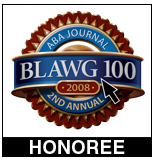
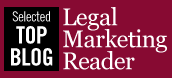
Track flight status. Need to check a flight's departure or arrival time for today? Use the carrier's abbreviation and flight number, e.g., aa 352.